We usually combine large TXT files using Notepad++ to combine multiple large text files with the option of “Select All” + “Copy” + “Paste”. Sadly Notepad++ has some limitations when we are trying to work with larger files – in our case we faced a problem opening a 500 MB big “.txt” file. So combining more files into 1 was practically impossible.
Luckily we can use the Command Line from Windows 10 and combine multiple “.txt” into 1 file. The newly created file will follow the sequence of files you wrote in the copy code. So in our case shown bellow the name-of-file-1.txt will be the first file beeing copied into the Combined file, the name-of-file-2.txt will be 2nd and so forth.
C:> copy name-of-file-1.txt + name-of-file-2.txt + name-of-file-3.txt Combined-file.txt
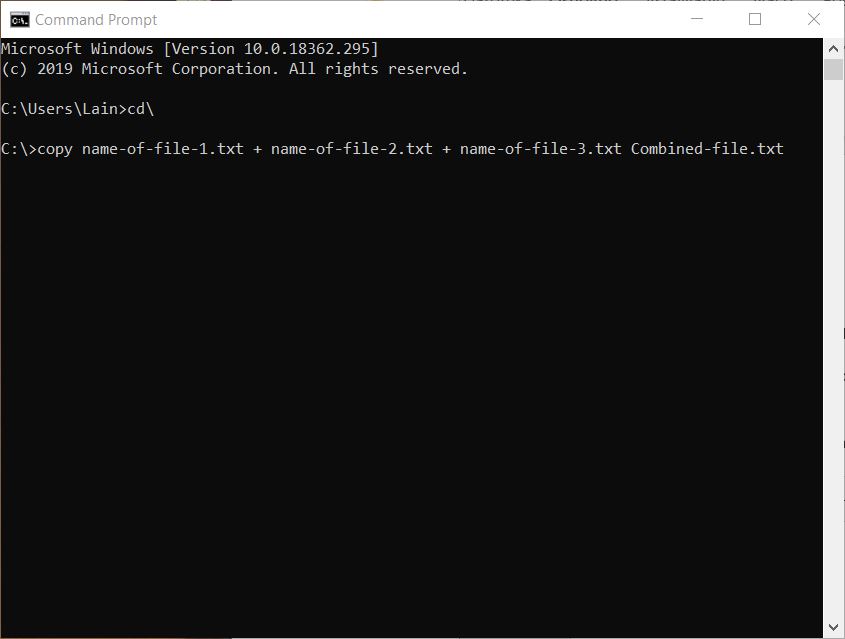
Editing text files over 1 GB is a problem – Combine large TXT files
EmEditor can be found on this address https://www.emeditor.com/. It is an exceletn piece of software which is fast and can edit big sized files. There are a lot of additional features the software offers, which is not part of this tutorial.
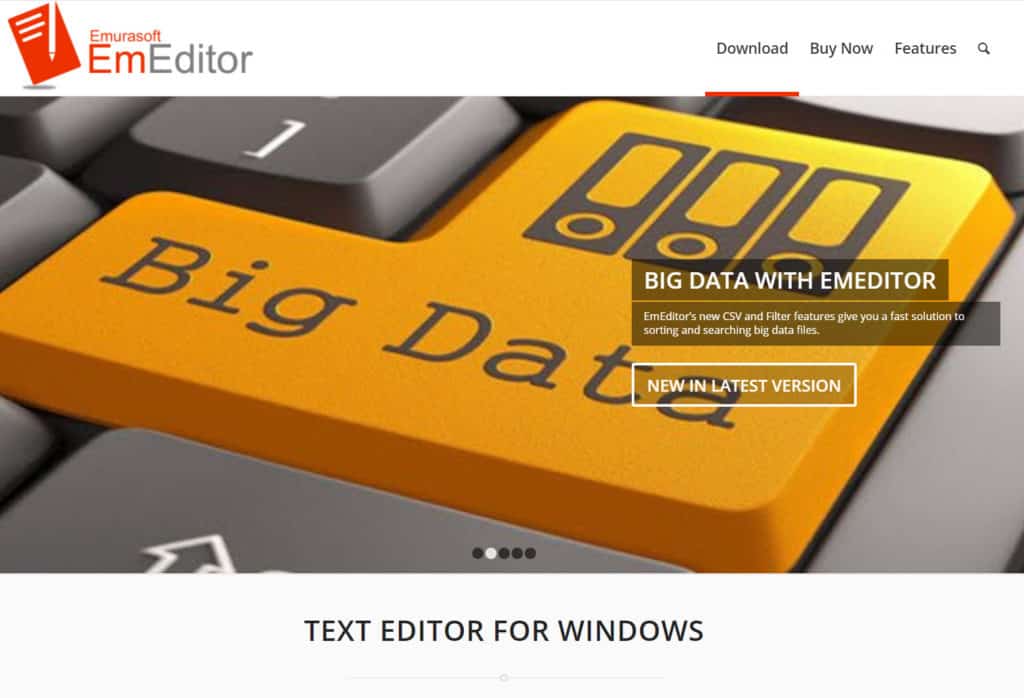
In conclusion we can now can combine large TXT files into 1 TXT file.
You can find more tutorials on the link: https://wtp-web.com/blog/
If you have any suggestions on how to improve this article we are always happy to receive your feedback. Send us an e-mail feedback@wtp-web.com. Thank you for reading and happy computing!
