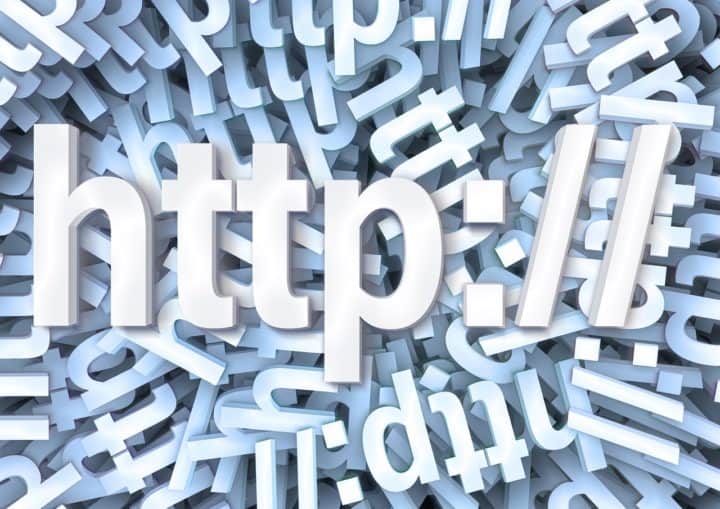FileZilla installation is quite straightforward. FileZilla is an essential piece of software that can help you maintain your webpage, webshop, or blog. For instance, sometimes getting something done involves having to change some file’s content. Suppliers, designers, photographers, and many other jobs can use FTP exchange for files.
Accessing those files can be done via different ways. For this purpose, we are using the FTP client named FileZilla. You can download the installation file from the bellow link.
Resources:
FileZilla Client for Windows (64 bit) – https://filezilla-project.org/download.php?type=client
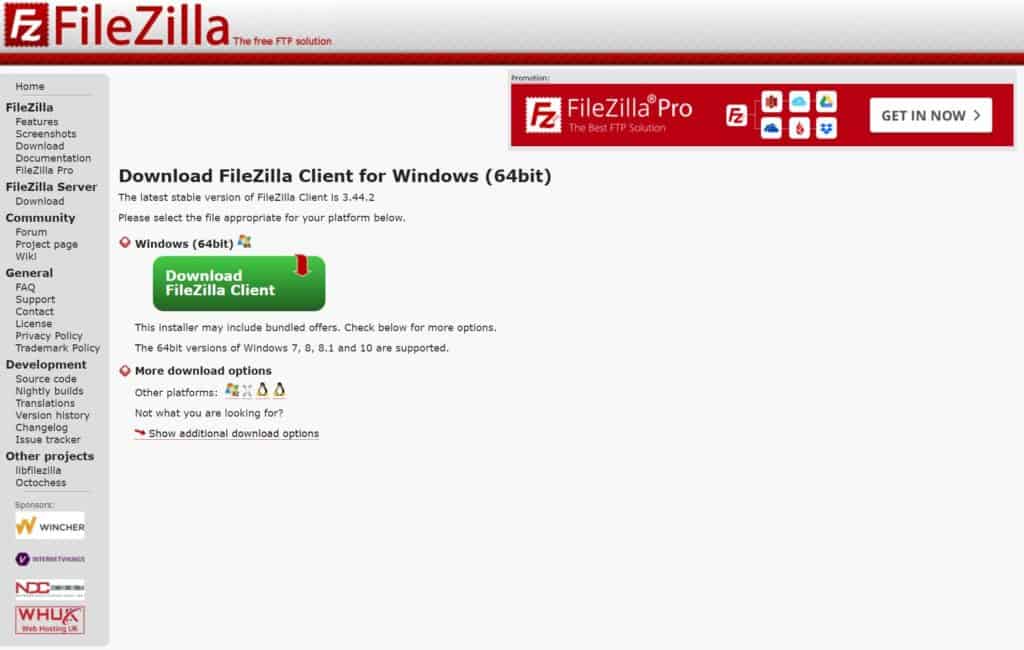
When we finish downloading, we can run the installation. The setup is straightforward, but sometimes they try to give you some “bonus” software, so read what it says when installing. Now let’s run FileZilla.
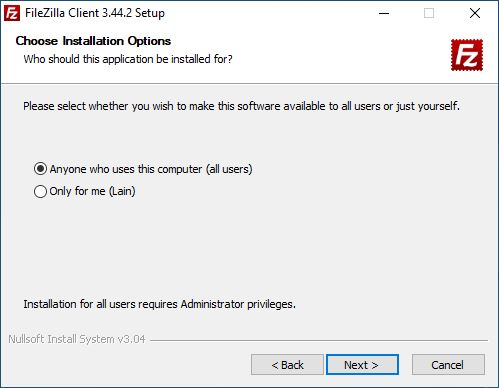
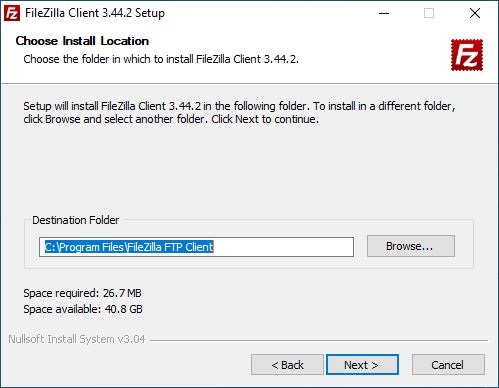
Connecting to a FTP server:
To create a permanent connection address open the Site Manager.
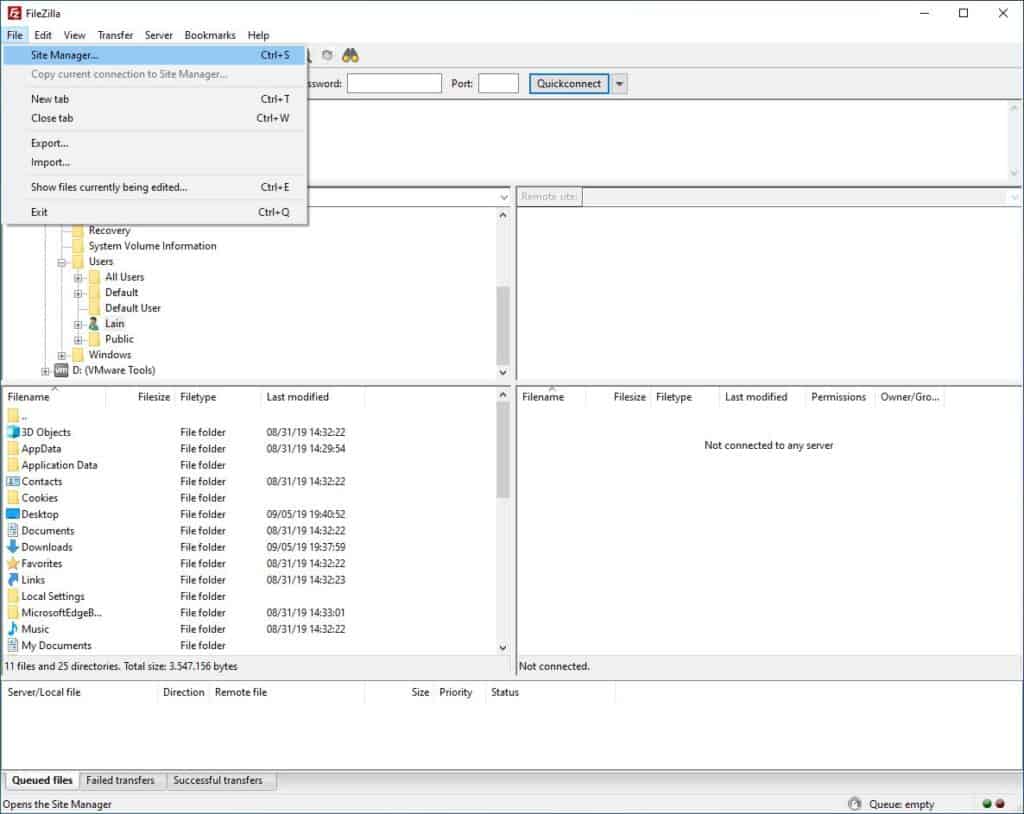
You can make your own folder etc.; we will be adding a FTP address to connect to. For testing the connection we can use ftp://speedtest.tele2.net. They provide a FTP server to test out your upload/download speed and such. This would be an “Anonymous” login to the server. If you have a login username and password for your FTP, you can change the “Logon Type:” to “Normal” or “Account”.
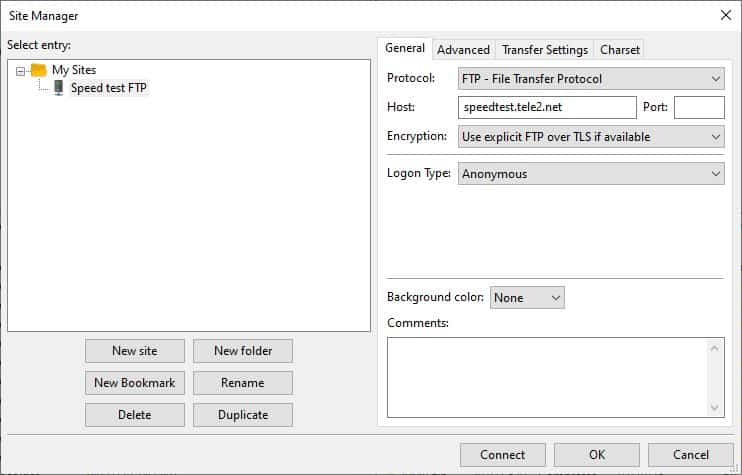
When we finish and click on connect we are redirected to the FTP. On the image below you can see how the software manages the UI.
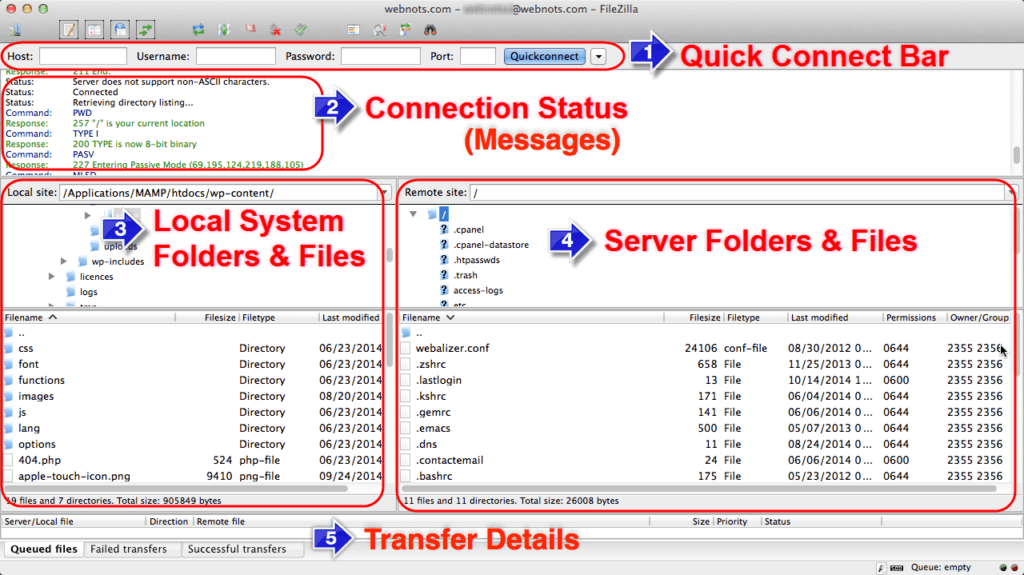
We have quite a few addresses of FTP connections and resources, so we do periodic backups.
You can find the backup files in C:UsersmyusernameAppDataRoamingFileZilla. You need to change “myusername” to your actual username. Then we will copy over your existing files as bookmarks, filters etc.
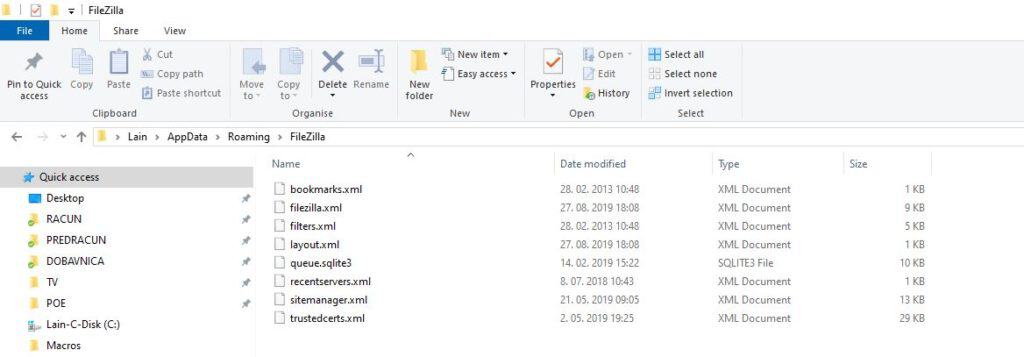
Be sure to support the creators of the program by buying the PRO version.
In conclusion, the FileZilla installation is now over.
You can find more tutorials on the link: https://wtp-web.com/blog/
If you have any suggestions on how to improve this article we are always happy to receive your feedback. Above all send us an e-mail feedback@wtp-web.com. Thank you for reading and happy computing!