Installing and using LuaMacros is sometimes just a must. Often 1 keyboard is just not enough for me. I use daily shortcuts, macros, scripts, and other useful things. Triggering them with a 2nd (or 1st) keyboard. The problem is that by default Windows does not offer an option to use both keyboards as separate entities. In addition to that, we can custom color the keyboard keys. However, we can use a very neat project from “me2d13”. We will be downloading it from https://github.com/me2d13/luamacros – called LuaMacros.
After downloading the binary release, you can choose a suitable place for the folder to reside (for us its “c:Macros”).
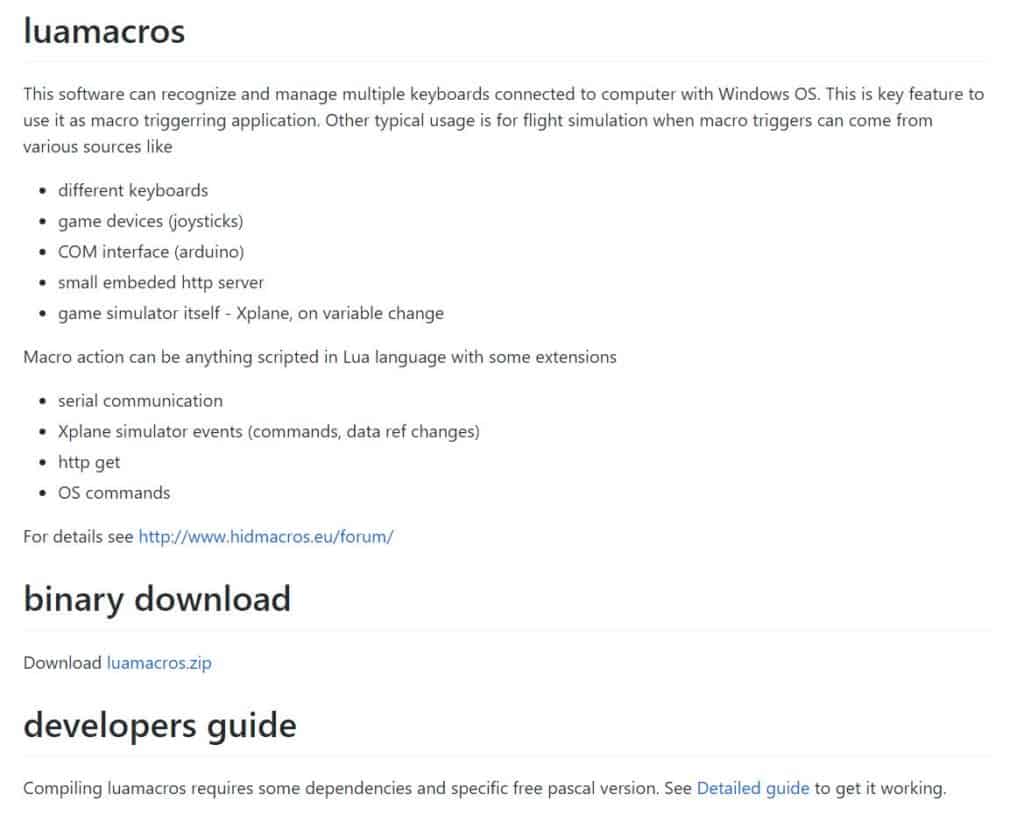
After running the LuaMacros.exe the program starts up empty. For the basis we used the code from TaranVH found at https://github.com/TaranVH/2nd-keyboard (SECOND_KEYBOARD_script_for_LUA_MACROS.lua) or on our GitHub https://github.com/Lain818/WTP-WEB (TaranBase.lua file). Taran gathered some nice code for macros for his video editing needs. We are specifically interested in this part of the code:
We can right-click and save the file to the same folder as LuaMacros is saved.
Within LuaMacros select the downloaded file “.lua”. Run the Arrow on the upper left part of the UI and push any button on your 2nd keyboard. After that, we can now get the “serial number” which we can use to always run the correct setup for the 2nd keyboard at the startup of the windows.
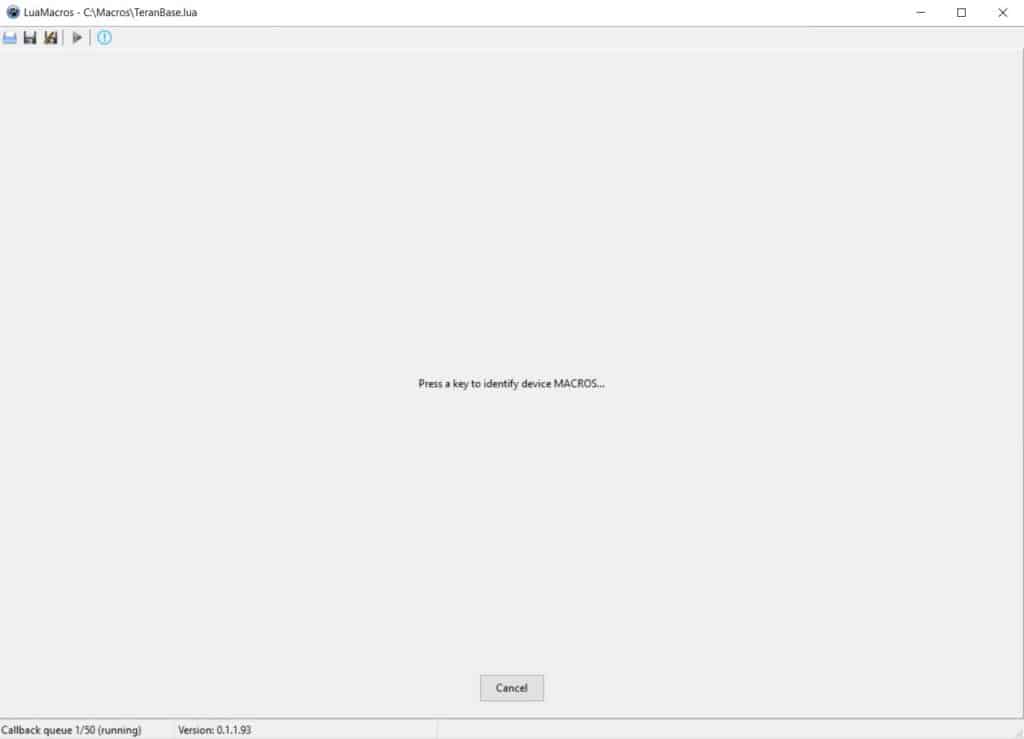
I used some standard stickers and put them on the keyboard to quickly locate the macros I need. In other words, I hacked it together. Like on the image below from: https://www.diyphotography.net/create-entire-new-keyboard-shortcodes-hack/

Usage:
- For now we are using the 2nd keyboard for:
- Shortcuts to running programs (Word, Excel, Notepad, Calculator and other frequently used programs)
- Autohotkey Scripts to run the browser and log in into web shops etc.
- Shortcut to print files to PDF
- 1 click Control copy, paste, special paste and similar shortcuts
- Running scripts for quotation making, invoicing etc.
- An additional way of triggering special scripts we use for shorter times (job specific)
In conclusion, installing and using LuaMacros we have now a working macro keyboard. You can find more tutorials on the link: https://wtp-web.com/blog/
In addition, if you have any suggestions on how to improve this article we are always happy to receive your feedback on our e-mail feedback@wtp-web.com. Thank you for reading and happy computing!
