After setting up Proxmox on our “new” Dell PowerEdge R720 we found ourselves with 3 Spinning SAS disks to use for our NAT.
We choose TrueNAS as the system that will handle our needs.
You can download the TrueNAS Core iso from the link:
After your download is done, you can upload the ISO to your Proxmox ISO location.
Before we install TrueNAS we need to passthrough our disks.
We do so by checking the ID of each disk.
You can list them like so:
ls -l /dev/disk/by-id/
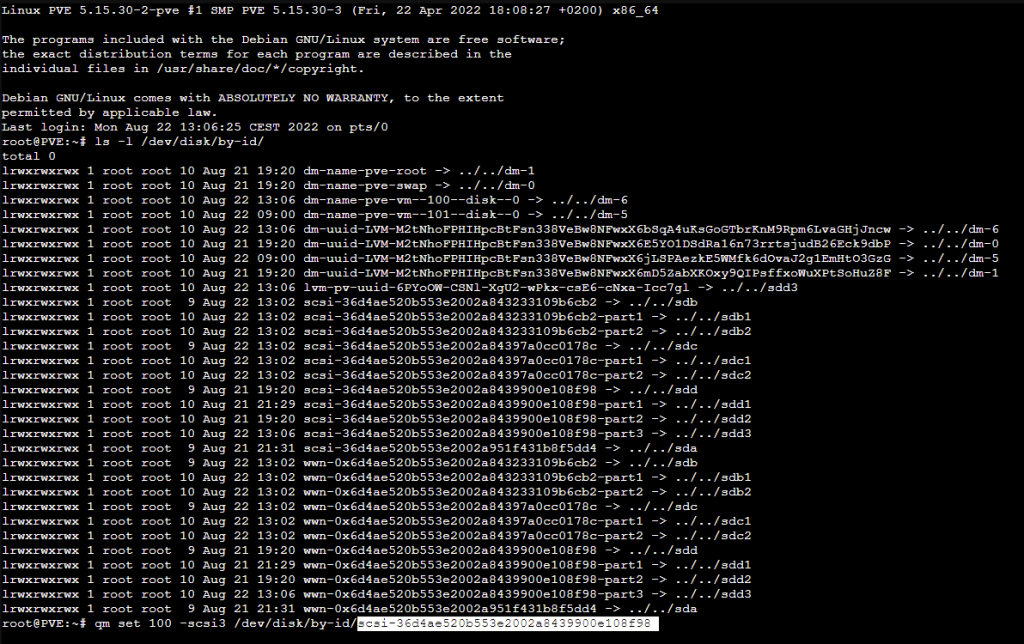
Then you need to use your own serials in the following code in order to attach the disks to the TrueNAS VM.
qm set 100 -scsi1 /dev/disk/by-id/scsi-36d4ae520b553e2002a8439900e108f98
After we attach all the needed hard drives we can continue with the installation of TrueNAS Core.
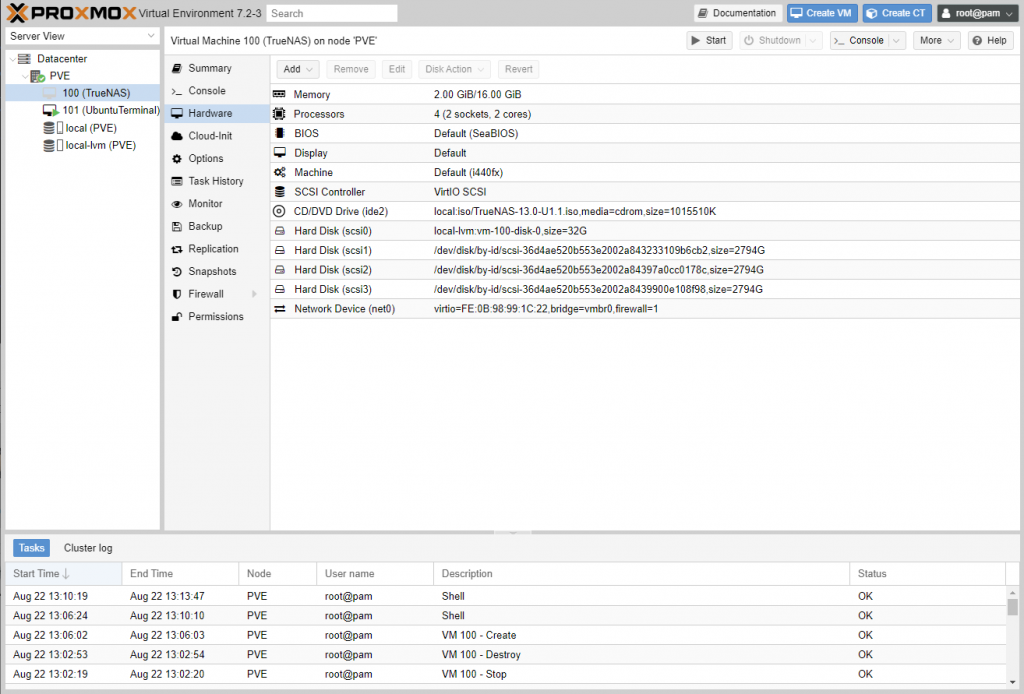
If you want to check how the TrueNAS Core installation check this link.
