USB drive Windows installation is the fastest and usually the easiest way to install windows nowadays.
For this project you will need an USB flash drive with at least 8 GB of storage. If the stick is not empty, you should first save the data on it. After that you can format the USB drive in Windows explorer.
Open up Windows explorer and right click on the USB drive – then select format.
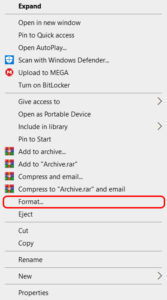
Its best to use FAT32 File system. Click start, after the warning click OK and wait for the system to return the message »Format completed« and close up the menu.
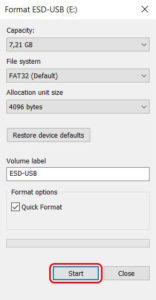
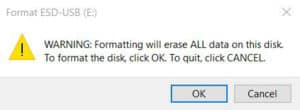
Media Creation Tool:
You can download the MediaCreation Tool from the Microsoft website.
Link: https://www.microsoft.com/en-us/software-download/windows10
Run the downloaded file, and after agreeing with the License terms and other notices, your system will start collecting some information.
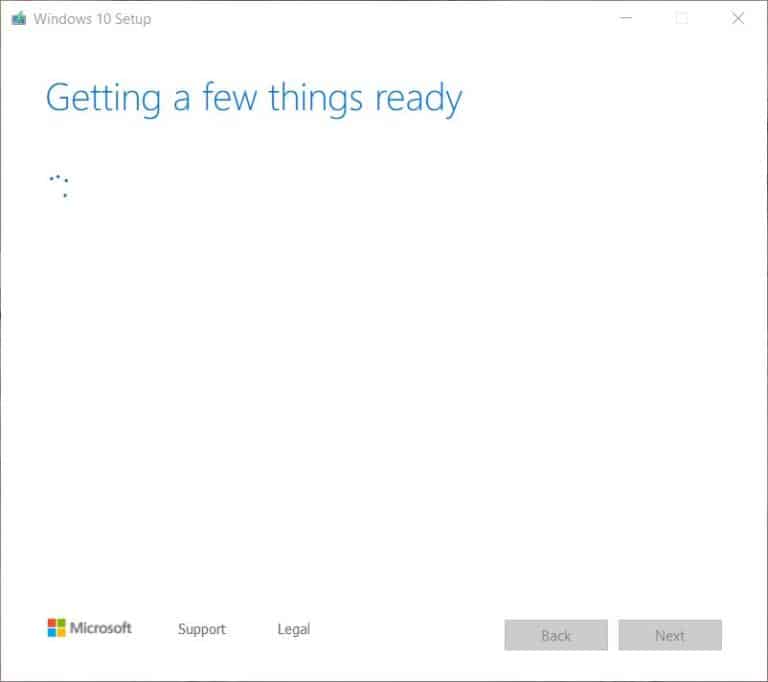
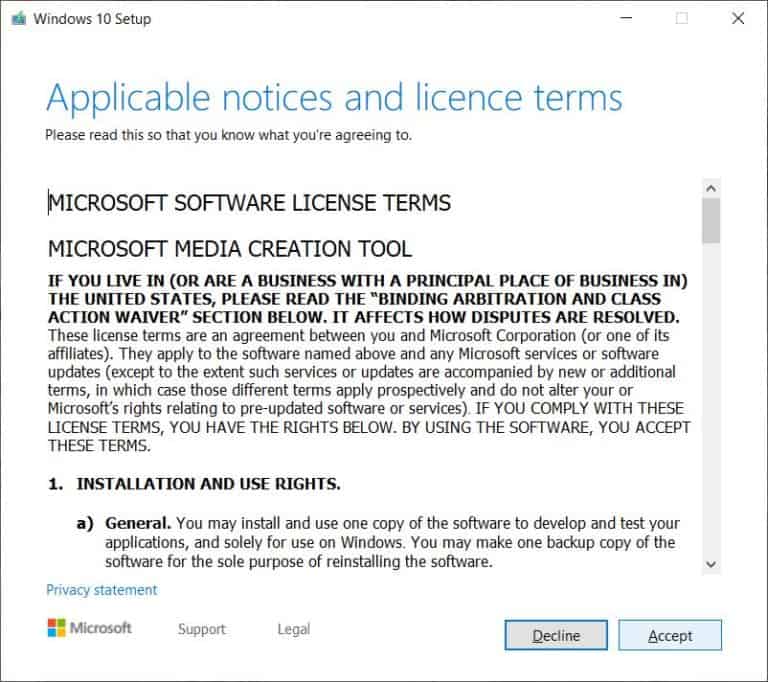
On step 1 you need to choose »Create installation media (USB flash drive etc) for another PC«, then click Next and wait for the next menu choice.
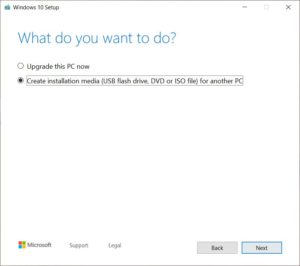
You can set up differently, but we used the »Recommended options for this PC«- with English language, Windows 10 Edition and Architecture 64-bit (x64). Click on next.
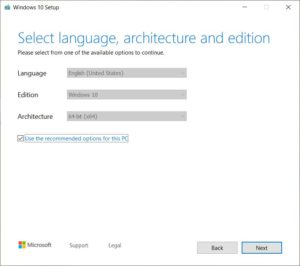
On the next selection page we will be chooseing the option »USB flash drive«, as we want to be able to install the Windows 10 system from the USB drive.
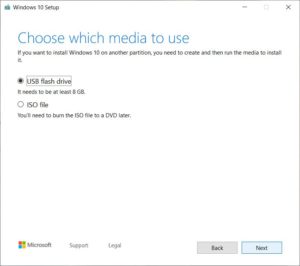
And on the following page you need to select which USB drive you want to setup – in our case there is only 1 USB drive. Select the drive and click next.
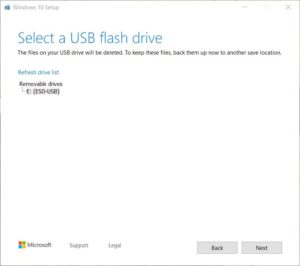
On the next step, Windows 10 will start downloading the system to the USB drive. It will take a while, depending on your internet connection speed.
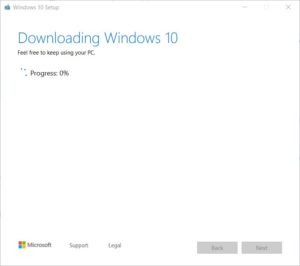
After the process is done click »Finish«. You can follow the tutorial on How to install Windows 10 from USB drive.
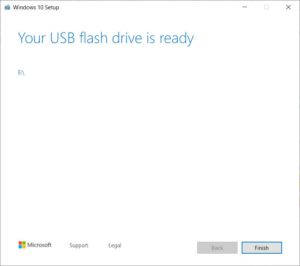
Conclusion:
In conclusion, we have now installed Windows 10.
You can find more tutorials on the link: https://wtp-web.com/blog/
In addition, if you have any suggestions on how to improve this article let us know. Send us an e-mail to feedback@wtp-web.com. Thank you for reading and happy computing!
